Introduction to Windows 8
- The Anonymous Guru

- Jul 27, 2019
- 2 min read
Updated: Feb 19, 2020
• Windows is an operating system developed by Microsoft Corporation for personal computers. 90% of personal computers use windows operating systems. Windows provides a graphical user interface (GUI), multitasking ,virtual memory management and support for many peripheral devices. The name Windows comes from the basic function of the operating system, it lets you to look into your computer, just like looking through a window.
• Windows helps you to organize all of the files and programs within your computer such as a large paper file cabinet. Like a File Cabinet, Windows allows you to accomplish the same system in an electronic format. You can open , finds, rename, move, print, sort or delete files easily, in addition to managing your files, folders and applications, windows has much more to offer, Some feature included: Multimedia, Internet Explorer, E-mail, Fax, Media Center, Calculator, Snipping Tool… etc.
Start Screen
The main screen you'll use is called the Start screen, and it displays all of your apps as tiles. You can personalize your Start screen by changing the color scheme, choosing a background image, and rearranging your tiles.

Charms Bar
When you hover to the top-right or bottom-right corner of the screen, It will open a toolbar called Charms bar. If you're using a tablet, you can swipe from the right to open the Charms bar. The Charms bar contains several icons, which are called charms, and each one contains different options:

Search
The Search charm lets you find apps, files, or settings in your computer.
Open the Charms Bar And select search charm and then type what you're looking for. Your search results will instantly appear below the search bar. A list of suggested web searches will also appear below the results.

Share
The Share charm is basically a copy and paste feature that is designed to be as convenient as possible. For example, if you're reading an article online, you can share the address with the Mail app, which lets you email the article to a friend.
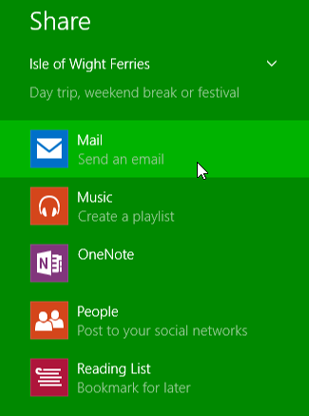
Start
This will switch you to the Start screen. If you're already on the Start screen, it will go to the Desktop or open the most recent working app.

Devices
This shows any hardware devices that are connected to your computer, such as printers, Scanners or monitors.

Settings
This lets you access general settings for your computer.

Open an Application
There are several ways to open an app in Windows 8

View All Applications
Click the arrow in the bottom-left corner of the Start screen.

Windows Desktop

Shutting Down Your Computer

Author: Nirmala Perera|IT Instructor






Comments